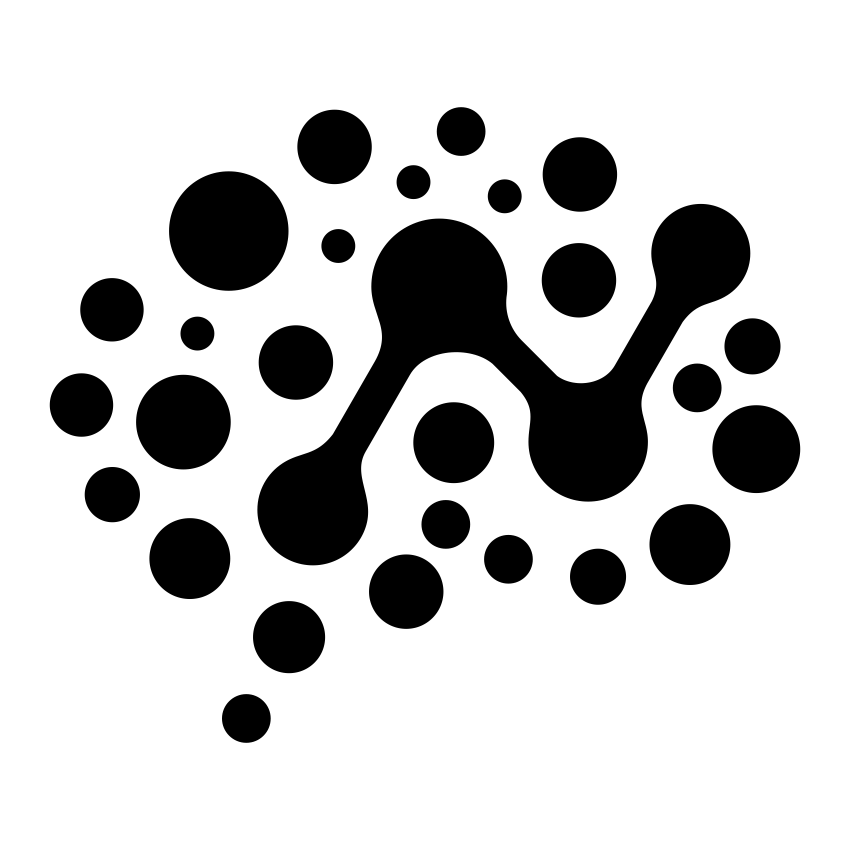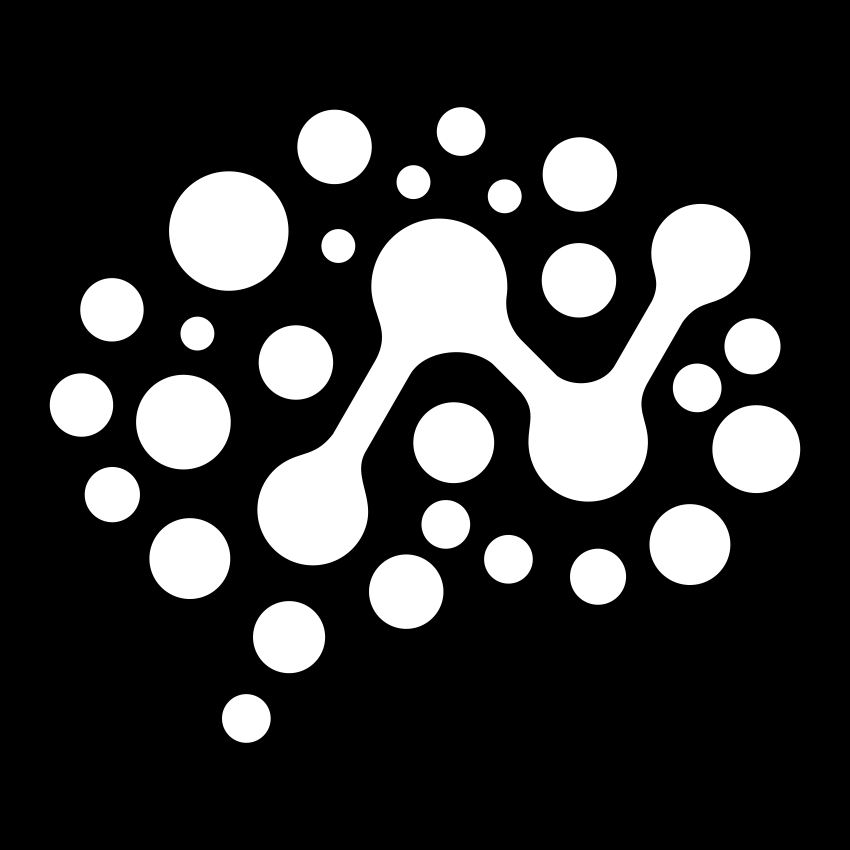Workspace Management
ntcli workspace debug
Debug local workspace storage files
Overview
Debug local workspace storage files to diagnose workspace and authentication issues. Shows detailed information about configuration files, token status, and storage health.Syntax
Aliases
Options
Show full file contents for detailed debugging
Examples
Basic Debug Information
Verbose Debug Output
Command Group Alias
Storage Locations
The command inspects these configuration files:| File | Purpose | Location |
|---|---|---|
workspaces.json | Workspace definitions and metadata | ~/.nimbletools/workspaces.json |
tokens.json | Authentication tokens | ~/.nimbletools/tokens.json |
user.json | User profile information | ~/.nimbletools/user.json |
Use Cases
Diagnosing Authentication Issues
When experiencing login or token problems:Troubleshooting Workspace Access
When workspaces aren’t appearing or switching fails:Storage Health Check
For general system health verification:Output Indicators
The command uses visual indicators for quick status assessment:- ✓ - Healthy/Valid status
- ✗ - Problem/Invalid status
- ⚠️ - Warning/Attention needed
- 📁 - File/Directory information
- 🔑 - Authentication-related
- 👤 - User profile information