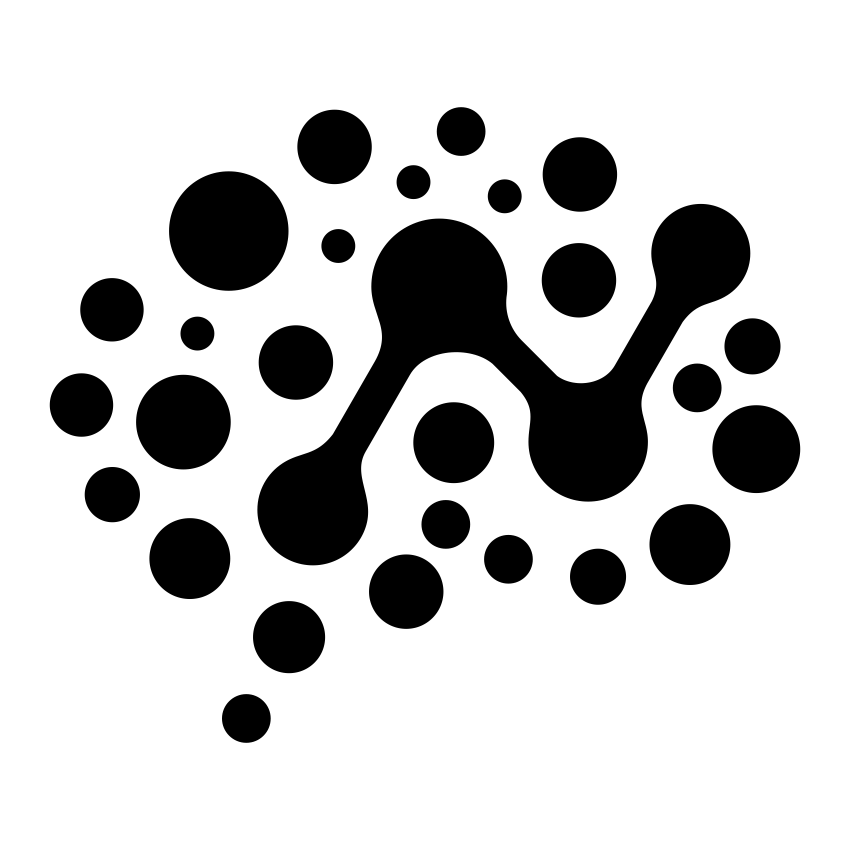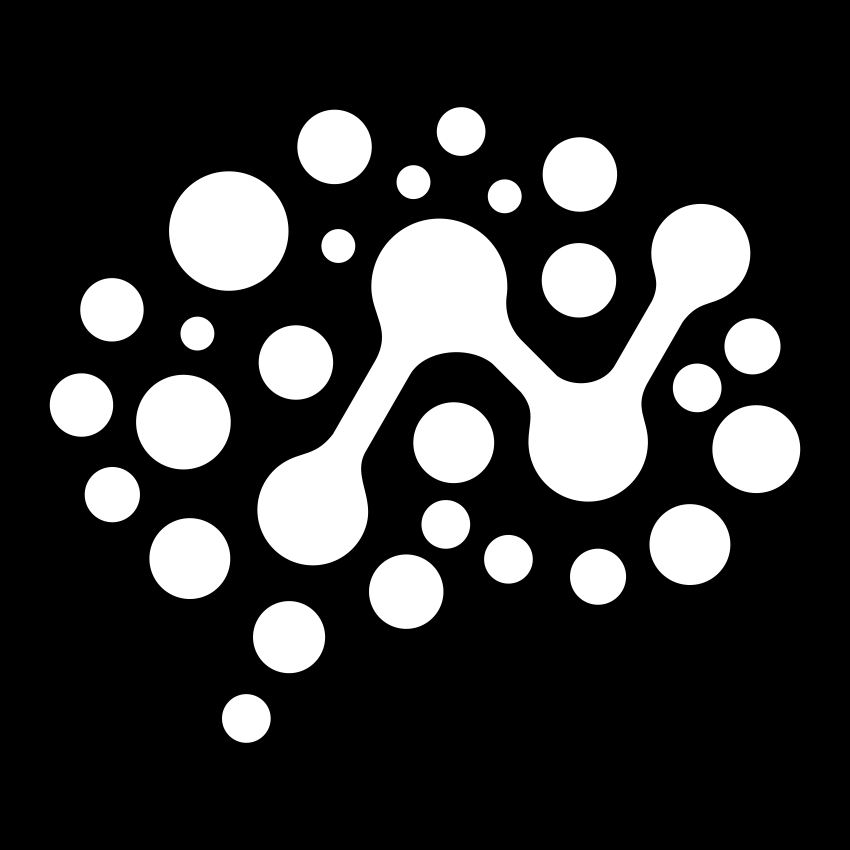Get Started
Quick Start
Get up and running with ntcli in under 5 minutes
Get up and running with ntcli in under 5 minutes. This guide walks you through installing ntcli, deploying your first MCP server, and integrating it with Claude Desktop.
This will:
This automatically sets the new workspace as active. You can verify with:
You’ll see servers like:
This will:
Now call a tool to search for parks:
You should see results for Wyoming national parks including Yellowstone and Grand Teton.
Try another example:
This outputs JSON configuration that you need to add to your Claude Desktop config file.
Prerequisites
- Node.js 20+ installed
- A NimbleTools account (sign up during authentication)
Installation
Complete Walkthrough
Step 1: Authenticate
Start by authenticating with the NimbleTools platform:- Open your browser for OAuth authentication
- Create or sign in to your NimbleTools account
- Store authentication credentials locally
Step 2: Create and Activate a Workspace
Create a new workspace for your project:Step 3: Browse Available MCP Servers
Explore the community registry to see what MCP servers are available:nationalparks-mcp- Search and explore US National Parksfinnhub-mcp- Stock market data and financial informationreverse-text-mcp- Simple text manipulation tools
Step 4: Deploy an MCP Server
Deploy the National Parks MCP server:- Pull the server definition from the registry
- Deploy it to the cloud with auto-scaling
- Make it available at your workspace endpoint
Step 5: Set Required API Keys
The National Parks service requires an API key. Set it as a workspace secret:Step 6: Test the MCP Server
First, check what tools are available:Step 7: Generate Claude Desktop Configuration
Generate the configuration needed to integrate with Claude Desktop:Claude Desktop Integration
- Copy the JSON output from the previous command
-
Open Claude Desktop config file:
-
Add the configuration to the
mcpServerssection: - Restart Claude Desktop
Next Steps
Advanced Features
Integration Examples
1
LangChain Integration
Use deployed MCP servers directly in LangChain applications. See our
LangChain Integration Guide.
2
CI/CD Integration
Set up automated deployments and token management. See our CI/CD
Guide.
3
Custom MCP Servers
Deploy your own custom MCP servers to the platform. See our Development
Guide.
Common Commands Reference
Here are the most commonly used commands you’ll work with:Authentication & Workspaces
Server Management
MCP Testing
Registry & Secrets
Need Help?
Command Help
Use
--help with any command: bash ntcli --help ntcli server deploy --help Troubleshooting
Common issues and solutions for deployment and integration problems.
GitHub Issues
Report bugs or request features on our GitHub repository.
Community Support
Join our Slack community for help and discussions.
What’s Next?
You now have a complete MCP server running and integrated with Claude Desktop! Here are some suggested next steps:- Explore more servers: Try deploying
finnhub-mcpfor stock data or create your own - Set up production workflows: Use non-expiring tokens and CI/CD integration
- Build applications: Use the deployed servers in LangChain or other AI applications
- Monitor and scale: Use logging and scaling features for production workloads