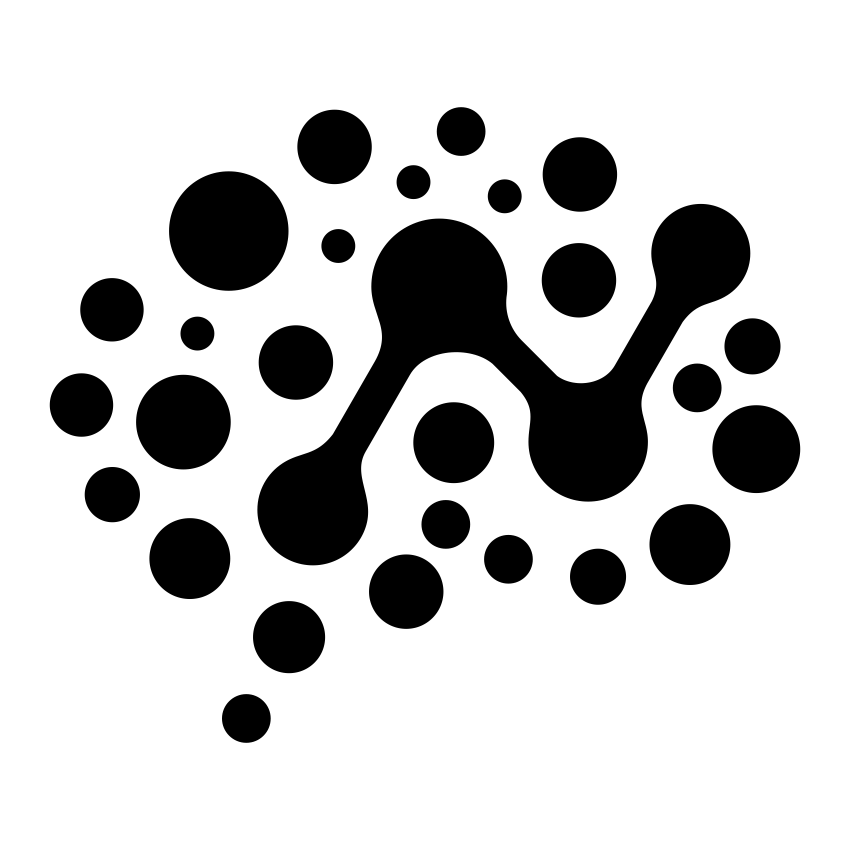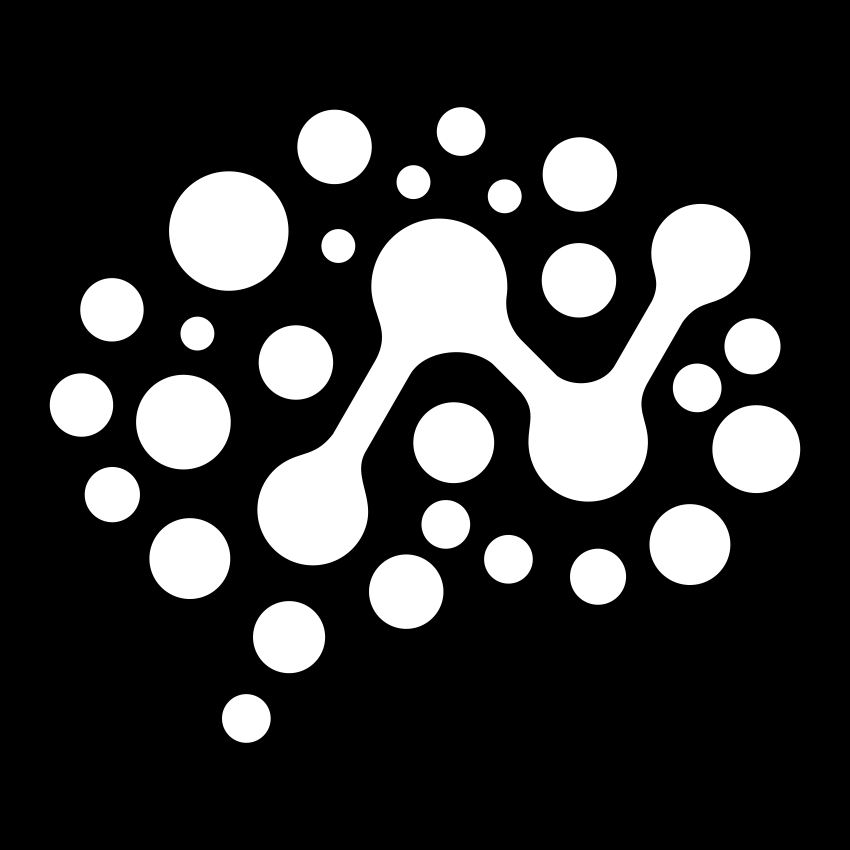Core Concepts
Claude Integration
Seamless integration with Claude Desktop and other AI applications
Overview
Connect your deployed MCP servers to Claude Desktop for seamless AI-powered workflows with real-time data access.Integration Architecture
Setup Process
1
Deploy Server
2
Set Secret
3
Generate Config
4
Update Claude Config
Copy the JSON output to your claude_desktop_config.json file (see locations below)
5
Restart Claude
Restart Claude Desktop to load the new configuration
Configuration Locations
~/Library/Application Support/Claude/claude_desktop_config.jsonTesting Integration
Ask Claude to use your deployed tools:- “Find national parks in Wyoming”
- “Get the current stock price for Apple”
- “Reverse this text: Hello World”