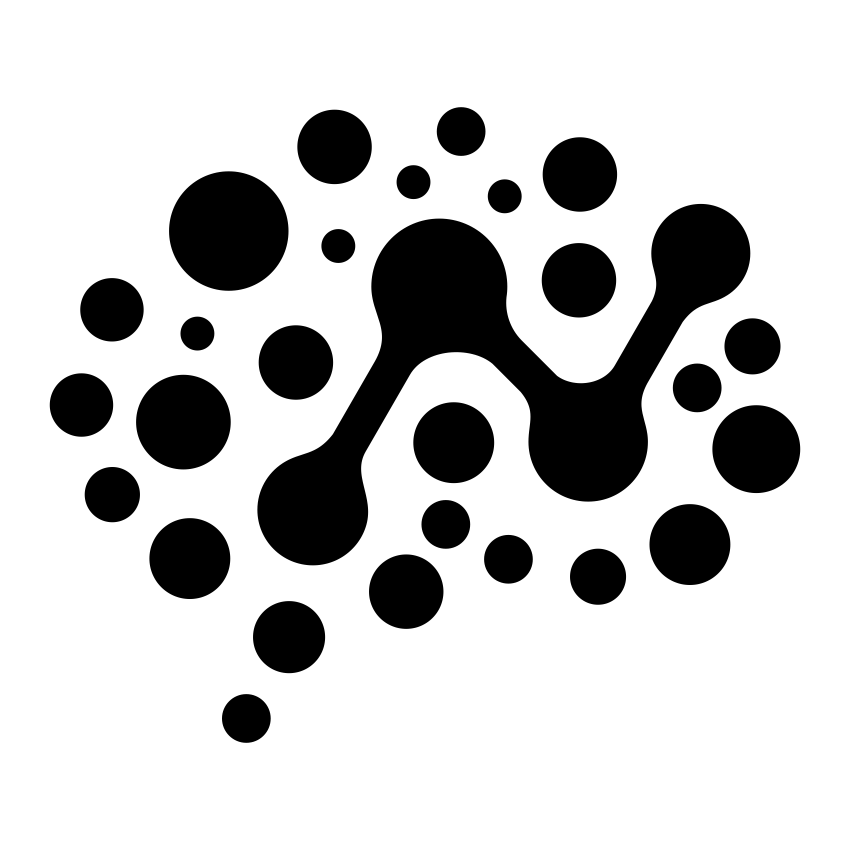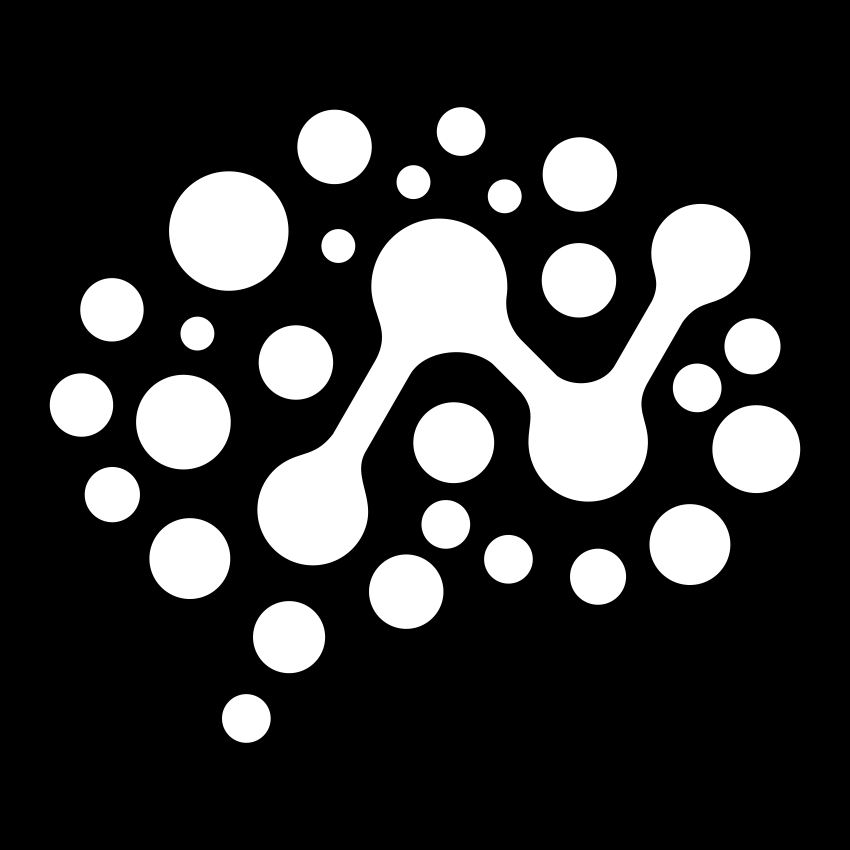Examples & Integrations
Claude Desktop Integration
Complete guide to integrating ntcli with Claude Desktop
Overview
Learn how to integrate deployed MCP servers with Claude Desktop for seamless AI-powered workflows.Prerequisites
- ntcli installed and authenticated
- At least one MCP server deployed
- Claude Desktop installed
Step-by-Step Integration
1
Deploy MCP Server
2
Generate Configuration
3
Add to Claude Desktop
Copy the output to your claude_desktop_config.json file
4
Restart Claude Desktop
Restart Claude Desktop to load the new configuration
Configuration Example
Thentcli server claude-config command generates configuration like this:
URL Structure
The new simplified MCP endpoints follow this pattern:- Format:
https://mcp.nimbletools.dev/{workspace-uuid}/{server-id}/mcp - Example:
https://mcp.nimbletools.dev/abc123/nationalparks-mcp/mcp
Automatic Generation: The
claude-config command automatically uses the correct URL format and includes your current workspace token.Configuration Files
~/Library/Application Support/Claude/claude_desktop_config.json